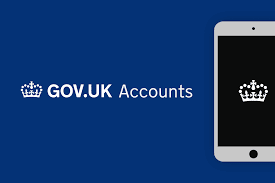What is a government gateway? Why do you need a government gateway account anyway?
The gateway is a central location via which you can access various services including your tax account.
How many of you have tried to contact HM Revenue & Customs (HMRC) recently over the phone only to get frustrated with the holding music and then eventually giving up. This will apply to a good few of you because you have shared your stories with us.
In the era of the self-service whether it is buying food, ordering takeaways, checking in yourself and your luggage at the airport (well in normal times anyway) and dealing with HMRC the same principle applies. The service provider expects you to do some of the leg work.
HMRC are experiencing the same staff shortage as the rest of the country so they need to cut down on their time somewhere if they are going to be efficient.
For example, if you want to understand your PAYE Code the quickest way to do this would be log in to your personal tax account and view the breakdown. If you needed to add or subtract anything from your tax code, you can do it yourself.
Now we are not recommending that you all start doing this tomorrow if you do not understand what you are doing and why.
But what we are recommending is all of you who pay your tax either via PAYE or Self -Assessment set up your tax account.
Similarly, if you are operating via a company.
That way you can access your data and get a better understanding of your tax affairs. Your Accountant will do the rest unless of course they can’t because HMRC won’t let them.
So, let’s look at how you can set up your own government gateway account.
Register for the Government Gateway
A Gateway account is created the first time you enrol for a government online service. If you previously accessed online government services, you may already have an account. And this being the case, you will be prompted to log in instead of register.
If you have forgotten your user Government Gateway ID then you can try and call the HMRC helpdesk on 03002003600. But if you have never set up a government gateway account then you need to the follow these steps:
To register for an account, go to create Government Gateway ID
You will need to complete each of the following steps:
- Enter your email address. You will then receive a verification code that you will need to enter.
- Enter your full name.
- Create a unique password.
- Set up a recovery word in case you lose your password.
- Choose the type of account you wish to set up (business or individual)
- Set up 2-Step Verification for security protection. You can either enter a phone number or use an authentication application.
- Answer the additional security questions when prompted.
Once registered, you will receive your Government Gateway User ID via email. Make sure to save this for your records
Business or Individual
Once you have created your Government Gateway User ID you can add details either as an individual or a business. For yourself personally and to access your personal tax records including the state pension forecast create the account as an individual. Otherwise create the account as an organisation and add your services.
You will need a separate ID for your business and you as an individual taxpayer. What’s more each business that you own should have it’s own ID.
Add your taxes
The most common tax services are VAT, Self-Assessment, Corporation Tax, PAYE and CIS (which is included in the PAYE option).
Each time you add a service, you will receive an activation PIN within 10 days. Once you have entered the pin, you can start using the service.
To add a service, follow these steps:
- On the Home Page, click “add a tax, duty or scheme”.
- Select which tax or service you wish to add.
- Follow the steps when prompted.
- For Corporation Tax, you will need your Unique Taxpayer Reference (UTR) and your Company Registration Number.
- For Self-Assessment, you will need your UTR and National Insurance Number (NIN). If you do not have this, you will be prompted to register for Self-Assessment and will receive your UTR within 10 days.
- For PAYE or the Construction Industry Scheme, you will need your Employer PAYE Reference and the HMRC office number found on the letter HMRC sent you when you registered as an employer.
- For VAT, you will need your VAT number, date of registration, the month your last VAT Return ended and the amount in box 5 of your last VAT Return.
Add your Accountant
You can authorise an agent like Myers Clark to have access to your Business Tax Account and handle your tax affairs.
We recommend that you do this as soon as you appoint us or any other firm of Accountants. This way there is no delay in communicating with HMRC.
To invite your accountant, follow these steps:
- Click “Manage Account” in the navigation bar at the top.
- Choose “Accountants” from the list in the middle of the screen.
- Select the service(s) you would like to add them to.
- Click “Authorise an Agent”.
There is no doubt that HMRC wants you as a taxpayer to take more responsibility for your own tax affairs. From our point of view, we like it too. If you can take care of the basics, then we can utilise our time when it really matters i.e. giving you tips on how to save tax.
And from your point of view, why shouldn’t you have direct access to your tax position which is real time. Having the ability to access your tax information online does not mean that you deal with your own personal tax, VAT, PAYE etc. On the contrary, you should always seek professional help.
What’s more HMRC are deliberately leaving us Agents out of the loop. There have been occasions recently where HMRC are asking you as a taxpayer to manage some of the tax affairs yourself.
A good example is the SEISS support for the self-employed during the pandemic when Agents were kept out of the loop completely. We can see this trend continuing in the future.
So now you know why you need a Government Gateway ID.
We are always here to help so if you need help with any areas of tax compliance so just get in touch. Contact your normal manager or if you are not yet working with us have a look at who we are